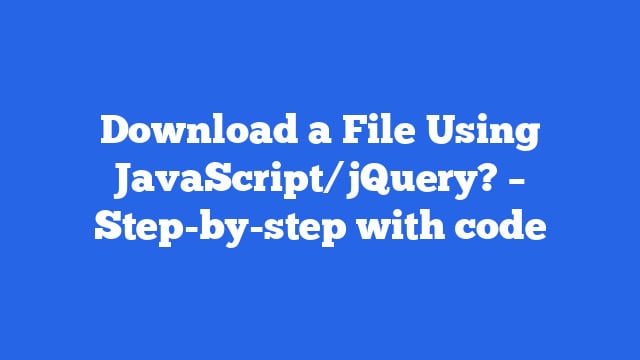Table of Contents
Using JavaScript/jQuery to download a file involves creating a link element and triggering a click event on it. Here are a few different ways to accomplish this task:
First way: Using Vanilla JS and <button> tag.
Step 1:
Create a link element with the desired file URL as the href and add it to the DOM
var link = document.createElement('a');
link.href = 'your-file-url';Step 2:
Create a button element and add an event listener to it to trigger the click event on the link element when clicked.
var button = document.createElement('button');
button.innerHTML = 'Download';
button.addEventListener('click', function() {
link.click();
});Step 3:
Append the button to the DOM.
document.body.appendChild(button);Conclusion:
Above code snippet is creating a link element, with the source of the file and then appending it to the DOM and then creating a button element and adding a click event listener to it, when the button is clicked it triggers the click event of the link element to download the file.
Second way: Using jQuery and <a> tag.
Step 1:
Create an <a> tag with the desired file URL as the href and add it to the DOM
var $link = $('<a>', {
href: 'your-file-url',
download: true
});Step 2:
Append the <a> tag to the DOM.
$('body').append($link);Step 3:
Trigger the click event on the <a> tag to start the download.
$link.click();Conclusion:
Above code snippet is creating an <a> tag with the source of the file and then appending it to the DOM and then triggering the click event of the <a> tag to download the file.
Note: In both of the above examples, the file will begin downloading immediately when the link is clicked. If you want to create a more user-friendly experience, you can add some UI elements (like a progress bar) to show the download progress, or use a library like FileSaver.js to handle the download process more elegantly.