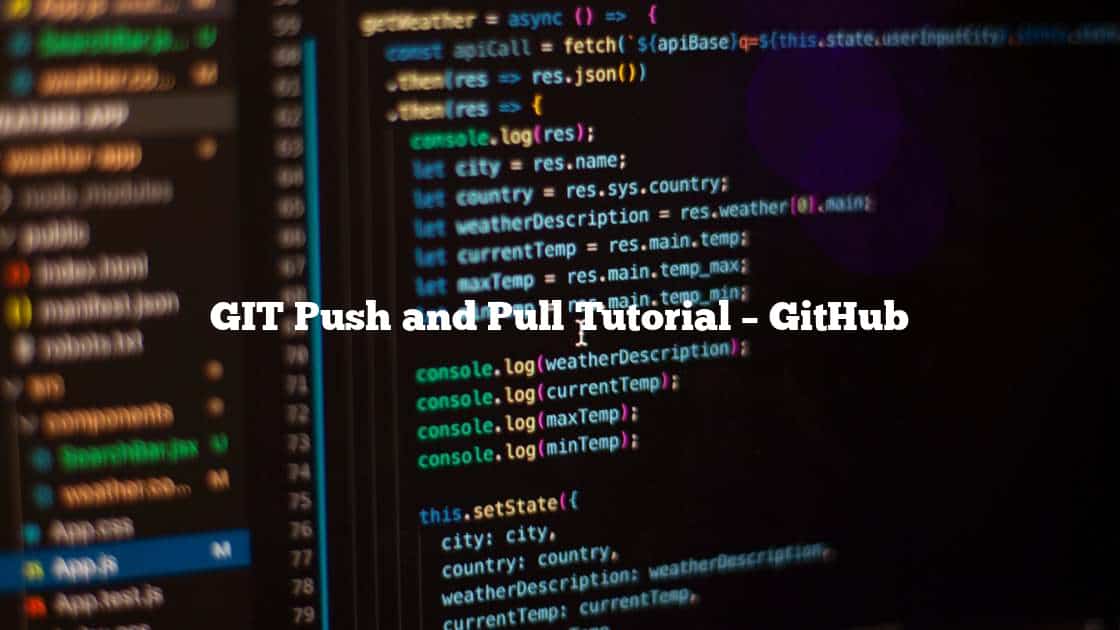Table of Contents
WHAT IS GIT PUSH?
git push is a command that allows you to send your local commits to a remote repository, such as GitHub. Here is a tutorial that explains how to use git push in detail:
Steps to push
SETTING UP A REMOTE REPOSITORY
Before you can push to a remote repository, you need to have one set up and cloned to your local machine. You can check your remote repositories by running git remote -v. This should show you the URL of the remote repository.
COMMITTING CHANGES
Make sure you have committed the changes you want to push to the remote repository. You can do this using the git commit command.
PUSHING COMMITS TO A REMOTE REPOSITORY
To push your local commits to a remote repository, run the git push a command followed by the name of the remote repository and the name of the branch you want to push. For example:
git push origin masterThis will push the master branch of your local repository to the origin remote repository.
AUTHENTICATION
If you have set up passwordless authentication, the push should happen automatically. If not, you will be prompted to enter your username and password for the remote repository.
SUCCESS MESSAGE
If the push is successful, you should see a message indicating the number of objects that were transferred and the amount of time it took.
ADDITIONAL TIPS
You can use the -u flag to set the upstream branch for your local branch. For example:
git push -u origin masterThis will set the origin/master branch as the upstream branch for your local master branch. This means that in the future, you can simply run git push without specifying the remote repository and branch, and Git will automatically push to the upstream branch you have set.
- You can use the
-fflag to force push to the remote repository. This can be useful if you need to overwrite commits on the remote repository, but be careful as it can potentially cause conflicts or lose work if other people are working on the same repository. - You can use the
--allflag to push all branches to the remote repository. For example:
git push --all originThis will push all branches in your local repository to the origin remote repository.
WHAT IS GIT PULL?
git pull is a command that allows you to retrieve new commits from a remote repository and incorporate them into your local repository. It is a combination of git fetch, which retrieves new commits from a remote repository, and git merge, which integrates those new commits into your local branch.
Steps to Pull
SETTING UP A REMOTE REPOSITORY
Before you can pull from a remote repository, you need to have one set up and cloned to your local machine. You can check your remote repositories by running git remote -v. This should show you the URL of the remote repository.
PULLING COMMITS FROM A REMOTE REPOSITORY
To pull new commits from a remote repository, run the git pull command followed by the name of the remote repository and the name of the branch you want to pull. For example:
git pull origin masterThis will pull any new commits from the master branch of the origin remote repository and incorporate them into your local repository.
AUTHENTICATION
If you have set up passwordless authentication, the pull should happen automatically. If not, you will be prompted to enter your username and password for the remote repository.
SUCCESS MESSAGE
If the pull is successful, you should see a message indicating the number of objects that were transferred and the amount of time it took. If there were any conflicts, you may need to resolve them before the pull can be completed.
ADDITIONAL TIPS
- You can use the
--rebaseflag to perform a rebase instead of a merge when pulling. A rebase replays your local commits on top of the new commits from the remote repository, while a merge creates a new commit that merges the two branches. - You can use the
--allflag to pull all branches from the remote repository. For example:
git pull --all originThis will pull all branches from the origin remote repository and incorporate them into your local repository.