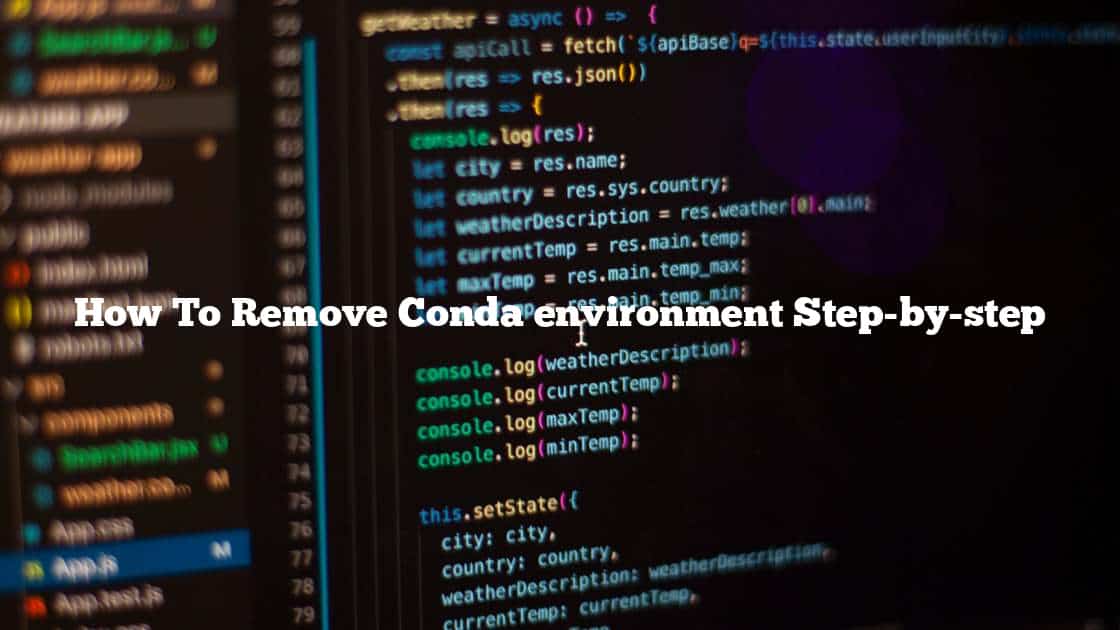To remove a Conda environment, you can use the ‘conda remove‘ command with the ‘--name‘ flag to specify the name of the environment you want to remove. For example, to remove an environment named ‘myenv‘, you can use the following command:
conda remove --name myenv --allThis will remove the environment and all the packages installed in it. If you want to keep the packages and just remove the environment, you can use the ‘--no-deps flag‘ :
conda remove --name myenv --no-depsThis will remove the environment but keep the packages installed in it.
You can also use the ‘conda env remove‘ command to remove an environment. This command is equivalent to the ‘conda remove‘ command with the’ --name‘ flag. For example, to remove the ‘myenv‘ environment, you can use the following command:
conda env remove --name myenvNote that you cannot remove the default base environment that comes with Conda. If you try to remove the base environment, you will get an error.
It’s also a good idea to deactivate the environment before removing it. To deactivate an environment, you can use the ‘conda deactivate‘ command. For example:
conda deactivateThis will deactivate the current environment, allowing you to remove it without any issues.
RELATED POST: ValueError: invalid literal for int() with base 10: ” in Python [solution]